Many iOS users have encountered the “this accessory may not be supported” alert on their iPhone or iPad. The error usually pops up when you try to connect the iPhone to a charger, but it may also show up when you connect your headphones or any other accessory.
You may be lucky enough that the problem goes away on its own, but sometimes, the error gets stuck, making it difficult to charge the iPhone or even play music.
In this article, we will explain why does your iPhone keeps saying this accessory may not be supported and some things you can do to fix this problem once and for all.
Part 1. Why Does My iPhone Keep Saying This Accessory May Not Be Supported?
Before we share with you the best solutions for this problem, it is important to examine some of the main reasons why you see this error message. The most common reasons include the following;
- The Accessory you are using is not MFi-Certified.
- There is a problem with the iPhone’s software.
- The accessory is damaged or dirty.
- The iPhone’s lightning port is damaged, dirty and broken.
- The charger is broken, damaged, or dirty.
Part 2. How Do I Fix This Accessory May Not Be Supported on iPhone?
The solutions that you can implement to fix this issue are varied and depend on the main reason why this error keeps popping up. Here are the most effective solutions to try;
Make Sure the Accessory Is Compatible and Not Damaged
This error can occur if the accessory you are using is incompatible with the device. Some accessories may not work with certain iPhone models. If you are not sure if the accessory is compatible, ask the manufacturer.
You should also take the time to ensure that the accessory you are trying to use is in good condition. Any damage to it could cause problems when it is connected to the iPhone.
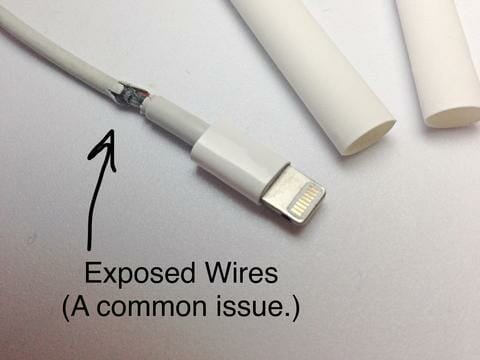
Get MFi-Certified Accessories
If you see this error “This accessory may not be supported” when you try to connect the iPhone to a charger, then it is likely that the charging cable you are using is not MFi-certified. This means that it doesn’t correspond to Apple’s design standards.
Charging cables that are not MFi-Certified will not just cause this issue, but may significantly damage the iPhone because they tend to overheat the device.
If you can, always ensure that the charging cable you are using is the one that came with the iPhone. If you must buy another one, only from an Apple Store or Apple Certified Store.

Check the Connections
Disconnect and reconnect the accessory, clean the USB port and Accessory
If you are using MFi-Certified accessories, but are still seeing this error, disconnect and reconnect it to see if the error goes away.
You should also clean any debris, dust, and junk that may be on the iPhone’s charging port. A dirty lightning port will not be able to make a clear connection with the accessory.
To clean it, use a toothpick or compressed air. But be gentle and do it very carefully to avoid damaging the port.

Restart Your iPhone
It is also possible that you are seeing this error because of a minor software glitch that could be affecting the iPhone. These glitches can interfere with the connection since it is the software that determines whether or not the accessory will be connected.
A simple restart of the device is one of the best ways to get rid of these minor glitches.
- For an iPhone 8 and earlier model, press and hold the Power button and then drag the slider to the right to turn off the device.
- For iPhone X and later models, press and hold the Side button and one of the Volume Buttons at the same time and drag the slider to turn it off.
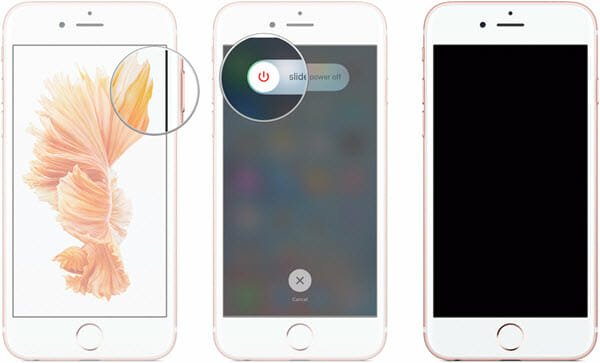
Wait at least 30 seconds and then press and hold the Power/Side button to turn off the device. Once the device turns on, try connecting the accessory again. If it connects without any issues, then the software glitch has been resolved.
Check Your iPhone’s Charger
This error code may also appear if there is a problem with the iPhone’s charger. Check the USB port on the iPhone’s charger for any dirt or dust and if there is any, use an anti-static brush or a toothbrush to clean it.
You can also try to use a different charger. If you are able to charge the device with another charger, then you can reasonably conclude that the charger is the problem and you may need to replace it.
Update to the Latest iOS Version
Some accessories will not work unless there is a certain version of iOS installed on the iPhone. Therefore, updating the device to the latest version of iOS can fix this problem.
To update your iPhone, go to Settings > General > Software Update and then tap “Download and Install” if an update is available.
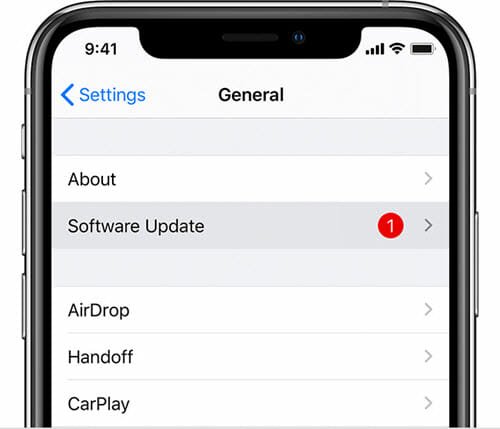
To make sure that the update doesn’t fail, ensure that the device is charged to at least 50% and it is connected to a stable Wi-Fi network.
Part 3. Repair iOS to Fix This Accessory May Not Be Supported Issue
If even after updating the iPhone to the latest version, you still see this error message when you try to connect the accessory, we have one final software-related solution for you. You can try to repair the device’s operating system using MobePas iOS System Recovery.
It is one of the best ways to fix the common iOS relates errors, including this accessory may not be supported. This iOS repair tool is very easy to use; just follow these simple steps.
Step 1: Download and install MobePas iOS System Recovery on to your computer. Run it and click on “Standard Mode.”

Step 2: Connect your iPhone to the computer using USB cable and click on “Next”.

Step 3: Click “Download” to begin downloading the firmware package needed to fix the device.

Step 4: Once the firmware download is complete, click “Start” and the program will begin fixing the problem. In a few minutes the iPhone will restart and you should be able to connect the accessory.

Conclusion
If everything you try doesn’t work and you still see “this accessory may not be supported” when you try to connect an accessory, the lightning port on your device may be damaged and in need of repair.
You can contact Apple Support to make an appointment at an Apple Store to get the device repaired. Let the technicians know if the device suffered any liquid damage as this may affect how it functions, including how it connects to accessories. Although some are water resistant, iPhones are not waterproof and can still be damaged by water.

