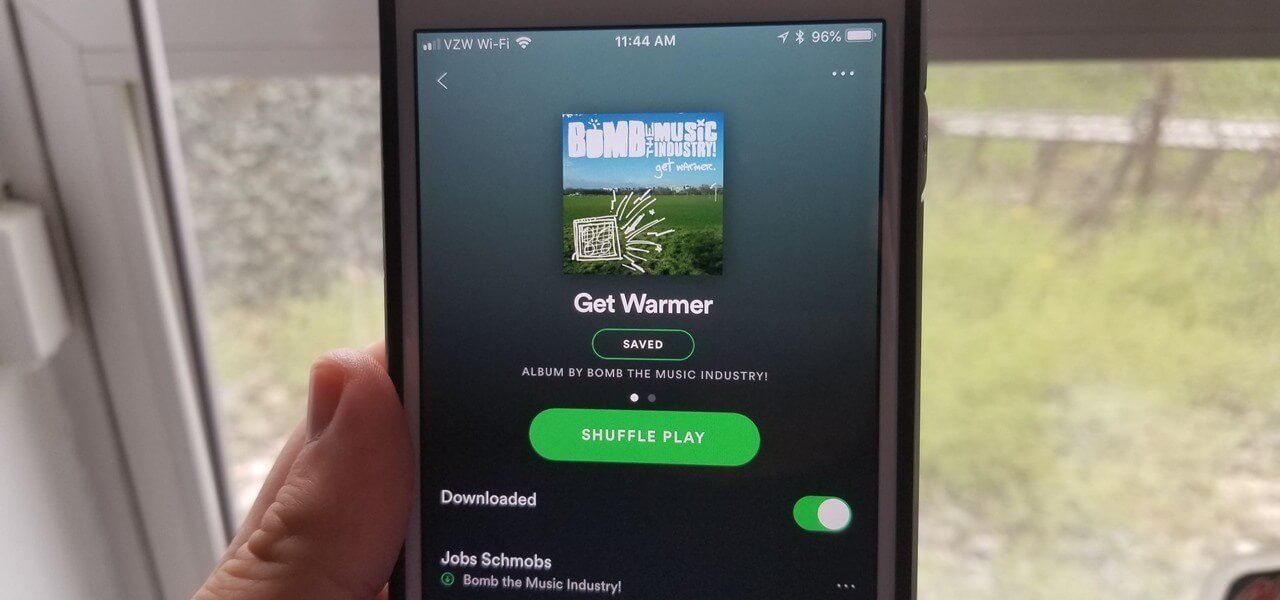With Spotify, you are given a free chance to access millions of songs and podcasts from around the world. Luckily, if you find a few songs or a great Spotify on Spotify, Spotify lets you download them for listening when without an Internet connection. In this post, we’ll introduce two ways to download Spotify music: download music from Spotify without Premium or save music on Spotify with Premium. Let’s get into it soon.
Part 1. How to Download Music on Spotify with Premium
Spotify does have a way for you to download your favorite songs so that you can listen to them when you don’t have an Internet connection. But to reach it, you just need a couple of things first: a Spotify Premium subscription, a device with Spotify installed, and an Internet connection. Just follow the below steps to download your liked songs.
Solution 1: How to Download Music from Spotify to Computer
It’s never been easier to download your entire catalog of liked songs or playlists from Spotify to your computer. Currently, you’re not able to download albums or podcasts in the desktop app. That’s a tutorial on how to download songs from Spotify to your computer.
Step 1. Launch Spotify on your computer and select a playlist you want to download.
Step 2. For downloading, you need to save the playlist to your library first. Click the little heart-shaped icon located directly under the Play button.
Step 3. Then toggle the Download slider in the upper-right corner of your selected playlist and the download will start.
Step 4. Once you see a green arrow, it means that the download was successful and you can listen to Spotify music in Offline Mode.
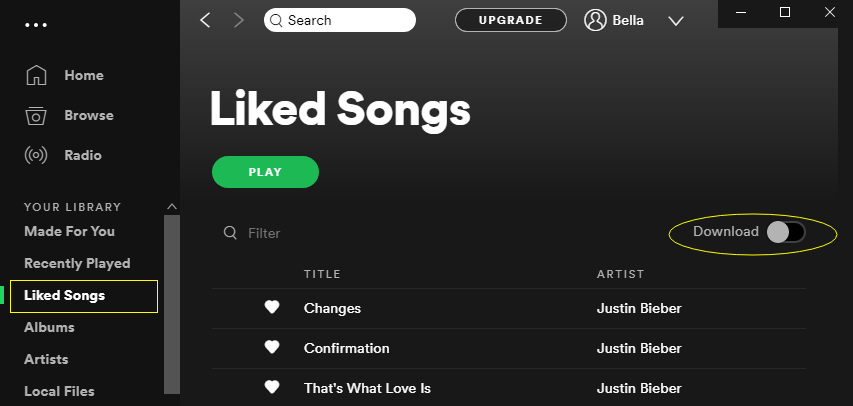
Solution 2: How to Download Music from Spotify to Phone
Spotify supports downloading your liked songs, albums, playlists, or podcasts on the mobile app. Tap the Download tab to start saving downloaded Spotify music to your mobile device after finding a curated playlist or podcast you’d like to listen to offline. Here’s how to.
Step 1. Enter Spotify on your phone and choose a playlist or podcast you want to download.
Step 2. When finding a podcast for offline listening, tap the three horizontal dots in the upper-right corner to get the right to download it.
Step 3. Tap the Download tab to start downloading the podcast to your phone when you see the Download option in the information panel.
Step 4. Finally, the podcast is saved to your phone and you can start the offline listening after turning Offline Mode on.
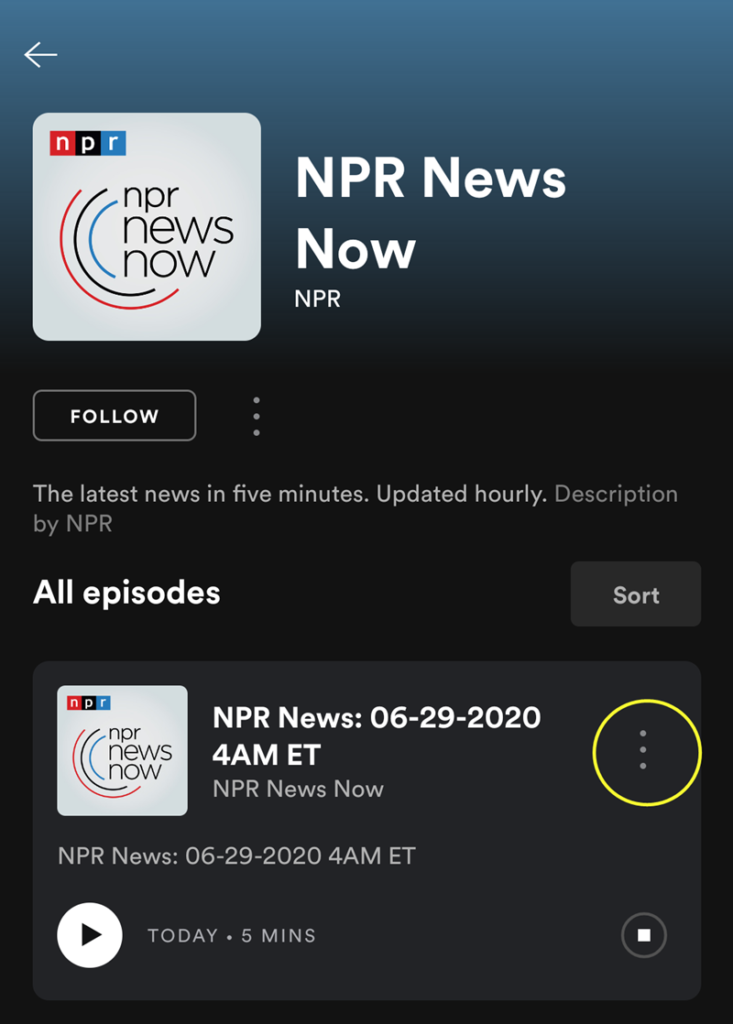
Part 2. How to Download Music on Spotify without Premium
There is also another option for you to download Spotify music even though you are using a Free account. To download Spotify songs without Premium, you are highly suggested to install a Spotify music downloader called MobePas Music Converter. It is an easy-to-use tool that lets you download and save songs from Spotify with a single click.
Rather than download music without Spotify Premium, you can use it to convert Spotify music to several formats MP3 included. With it, you can download up to 100 tracks from Spotify in a batch at a time. You could also archive all the downloaded songs by artist or album to manage them more easily.
Key Features of MobePas Music Converter
- Download Spotify playlists, songs, and albums with free accounts easily
- Convert Spotify music to MP3, WAV, FLAC, and other audio formats
- Keep Spotify music tracks with lossless audio quality and ID3 tags
- Remove ads and DRM protection from Spotify music at a 5× faster speed
Step 1. Move your liked songs or playlist to Spotify Music Converter
Firstly, open MobePas Music Converter, and soon Spotify will automatically load on your computer. There are two methods for you to add your preferred songs to the download list. After finding any track or playlist you prefer to save for offline listening, just drag and drop them to MobePas Music Converter.

Step 2. Tweak the specifications to get the exact download
Secondly, you can go to customize the downloader to preserve songs exactly the way you want. That includes your desired format, bit rate, sample rate, audio channel, and conversion speed. You can set these audio parameters by clicking the menu bar > Preferences and switching the Convert window.

Step 3. Start to save music from Spotify to your computer
Finally, click the Convert button at the bottom right corner to let MobePas Music Converter start to download Spotify music. When the conversion finishes, you could browse all the downloaded Spotify music tracks in the history folder. Click the Converted icon and you’ll see a popup window that displays all the downloaded Spotify music tracks.

Part 3. Comparison between Spotify Premium and MobePas Music Converter
Here we made a chart to demonstrate the differences between the two ways to download Spotify music, in terms of output quality, supported devices, download limit, and more.
| Download Spotify Music with MobePas Music Converter | Download Spotify Music with Premium | |
| Listen to music in Offline Mode | ✔ | ✔ |
| Devices compatible with Spotify | All devices | Sync to 5 different devices only |
| Players compatible with Spotify | All players | Spotify only |
| Who can enjoy this ability | Both Free and Premium subscribers | Premium subscribers only |
| The audio quality of downloaded songs | Lossless high-fidelity sound quality | Lossless high-fidelity sound quality |
| Maximum songs for downloading | Unlimited | Up to 10,000 songs on a maximum of 5 different devices |
| Whether to keep Spotify music forever | ✔ | ✘ |
| Price | Individual: $14.99 / month Individual: $39.95 / lifetime Family: $49.95 / lifetime |
Individual: $9.99 / month Duo: $12.99 / month Family: $14.99 / month Student: $4.99 / month |
Conclusion
The above methods show you how to download your liked songs from Spotify for offline listening by subscribing to Premium or not. From each method, you can enjoy different benefits. If you want to save Spotify songs without a download limit, MobePas Music Converter is highly recommended. Firstly, it can save some money for you, and secondly, you can listen to Spotify offline on any device without limit.