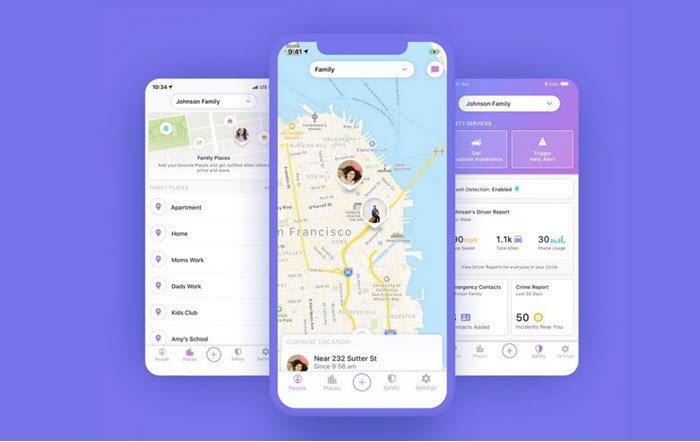While Life360 can be a good way to keep track of everyone in the “circle,” there are times when you don’t want your family or friends to know where you are. Therefore, you may find yourself in a situation where you need to turn off location in Life360 without anyone in your “circle” finding out.
The good news is, there are ways to do that, and in this article, we will share with you some of the best ways to turn off location in Life360 without anyone knowing.
What is Life360?
Life360 is a location-based app developed by Life360 Inc whose main purpose is to use GPS to track the location of a specific group of people in the same “circle.” A circle is a group of people such as family members or friends who can use the Life360 app to keep track of each other. Every member of the circle can track the location of other members to make sure they reach their destination safely.
Possible Risks of Turning Off Life360 Location Sharing
The benefits of Life360 are obvious to behold as it provides an easy way for parents to make sure that their children are where they are supposed to be. So, before we share with you how to turn off location in Life360, it is important first to address the possible risks of doing this. They include the following;
- In case of a kidnapping, it would be very difficult to track the device and find the kidnapping victim if the Life360 location is turned off.
- If children find a way to turn off location in Life360, they are far more likely to visit places that are forbidden to them, making supervision of children very difficult.
How to Turn Off Location on Life360 without Anyone Knowing?
If you must turn off location in Life360 for privacy reasons, the following are some of the ways to do it;
1. iOS Location Spoofing
Perhaps the best way to keep others in your circle from knowing where you are is by changing the GPS location on your device. Well, the best way to do that is to use MobePas iOS Location Canja , a location spoofing tool that allows you to change the location on your iPhone to anywhere in the world, including iPhone 14 Pro Max/14 Pro/14.
Once you use this tool to change the location on your iOS device, members of your Life360 will not be able to track your actual location, allowing you to “hide” the location without having to turn off the device. Follow these simple steps to spoof GPS location on your iOS device with MobePas iOS Location Changer:
Gwada Shi Kyauta Gwada Shi Kyauta
Mataki na 1 : Download the MobePas iOS Location Changer onto your computer and follow the installation wizard to install the program. Launch the program after installation and then click on “Enter” to begin.

Mataki na 2 : Connect your iPhone to the computer and then tap on the “Trust” button when prompted to “Trust this Computer.” You may also need to enter the passcode to establish a connection with the device.

Mataki na 3 : Once the device is connected, you should see a map on the screen, indicating the device’s current location. Enter the place you want to change you GPS location to.
Mataki na 4 : The destination, along with other information, will appear on the sidebar. Click “Start to Modify,” and the Life360 location will change to the newly selected location immediately.

2. Android Location Changer
For Android users, you can also fake your location on your Android phone to turn off the location on Life360. MobePas Android Location Canjin supports all Android devices, such as Samsung, Huawei, LG, Sony, Xiaomi, OnePlus, etc. and you don’t need to root your Android devices.
Gwada Shi Kyauta Gwada Shi Kyauta
Step 1. Launch Android Location Changer on your computer, and then click the “Get Started” button.

Step 2. Connect your Android device to the computer.

Step 3. To change the device’s location, click on “Teleport Mode” in the top-right corner, then pin the location you would like to teleport on the map. You can also use the search box on the left to find the location you want to use. Then click the “Move” button.

Gwada Shi Kyauta Gwada Shi Kyauta
3. Turn On Airplane Mode
Airplane mode, when enabled, will prevent the device from sharing any data, including GPS signal and network connectivity. Since you need both GPS signal and network connectivity to be tracked, turning on airplane mode may prevent someone else from tracking you. Here’s how;
- Swipe up from the home screen to open the Control Center.
- Find the Airplane Mode icon and tap on it to turn it off.
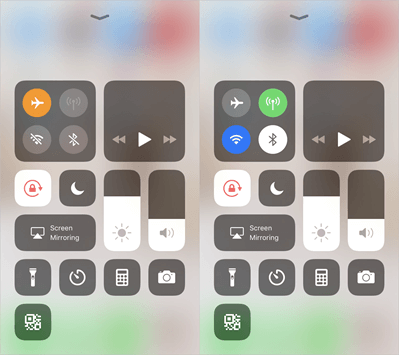
However, please note that while Airplane Mode may keep someone from tracking you, it will also keep you from accessing the internet and making phone calls.
4. Turn Off WiFi and Data
Turning off Wi-Fi and data is also a good way to keep someone from tracking your location using Life360. Here’s how to do it for maximum effect;
- Begin by turning on battery saver mode. This will prevent all apps in the background from refreshing.
- Turn off Wi-Fi and Data. For iOS devices, it is possible to turn off Wi-Fi and Data for the Life360 app only. To do that, go to Settings > Life360 and disable “Cellular Data,” “Background Refresh,” and “Motion & Fitness.”
- Now the Life360 app will stop tracking your location.
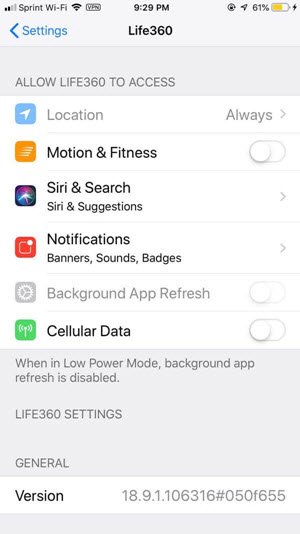
5. Use A Burner Phone
This is also a good way to prevent someone from tracking your device. Just install Life360 on a burner phone and sign in with the same account. Next, connect the burner to the Wi-Fi network of the location you want them to track, and then delete Life360 from your device. After that, members of your “circle” will track the burner, and you’ll be free to use your device.
6. Uninstall Life360
If you want to stop members of your “circle” from tracking you permanently, then you need to uninstall Life360 from your device. Follow these simple steps to uninstall the app from your device;
- Tap on the Life360 app icon on the home screen for a few seconds until the app begins to wiggle.
- You should see an “X” appear on the icon. Tap on this “X,” and the app will be removed from your device.
Please note that uninstalling the Life360 app from your device will not remove the history and other data still available in your account. For example, members of your circle will still be able to see your last known location.
To permanently delete all this information, you will need to delete your Life360 account, which will also cancel your subscription. Here’s how to do that;
- Open Life360 and go to the Settings
- Go to “Accounts.”
- Tap on “Delete Account” to delete your Life360 account and end your subscription.
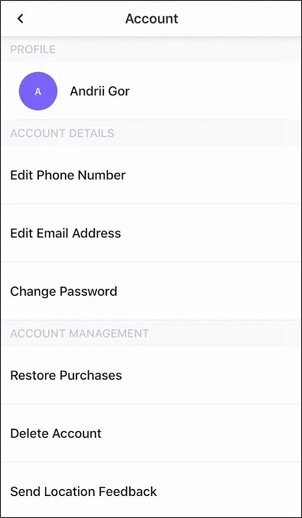
Kammalawa
Sometimes it is not a good idea for everyone to know what you’re doing or where you are. If your privacy is important to you and you want to keep some things to yourself, you now have various ways to stop your Life360 circle from tracking you. Some of the methods described above are permanent, and you should therefore only use them if there is no chance you will reverse your decision.
Gwada Shi Kyauta Gwada Shi Kyauta