Lub Hoobkas rov pib dua yog ib txoj hauv kev zoo tshaj plaws los kho cov teeb meem tawv ncauj nrog koj lub iPad. Nws kuj yog ib txoj hauv kev zoo los so tag nrho cov ntaub ntawv los ntawm lub cuab yeej thaum koj xav tau muag nws lossis muab rau lwm tus. Tab sis rau lub Hoobkas pib dua lub iPad, koj xav tau koj Apple ID thiab nws tus password. Yog li nws yuav tsis tuaj yeem rov pib dua lub cuab yeej yog tias koj tau ploj lossis tsis nco qab Apple ID.
Tab sis ib yam li feem ntau lwm yam teeb meem iOS no, muaj ntau txoj kev nyob ib ncig ntawm qhov teeb meem no. Hauv tsab xov xwm no, peb yuav saib peb qhov kev xaiv sib txawv uas koj muaj yog tias koj xav rov kho koj lub iPad tab sis tsis muaj Apple ID.
Ntu 1. Apple ID yog dab tsi?
Apple ID yog ib feem tseem ceeb ntawm koj li iOS no. Nws yog ib tus account uas koj tuaj yeem siv nkag mus rau txhua qhov kev pabcuam Apple suav nrog iCloud, iTunes, Apple Store, thiab lwm yam. Nws kuj txuas iPhone, iPad, iPod kov, lossis Mac, tso cai rau koj kom yooj yim qhia cov ntaub ntawv zoo li cov duab thiab cov lus hla cov khoom siv. Koj tus Apple ID yog nyob rau hauv daim ntawv ntawm email chaw nyob uas tuaj yeem yog los ntawm txhua tus neeg muab kev pabcuam email.
Muaj ntau lub sijhawm koj yuav xav rov pib dua lub iPad yam tsis muaj Apple ID lossis lo lus zais, xws li, koj yuav lub iPad siv thiab nws tseem txuas nrog Apple ID, lossis koj tsis nco qab Apple ID password thiab yuav siv tsis tau. nws tej nta ntawm koj lub iPad. Tom qab ntawd yuav ua li cas rau lub Hoobkas pib dua iPad yam tsis muaj Apple ID? Mus nyeem ntawv kom nrhiav tau cov lus teb.
Part 2. Pib dua iPad yam tsis muaj kua ID Password
Zoo li peb twb pom lawm, nws tuaj yeem nyuaj rau rov pib dua lub iPad yam tsis muaj Apple ID. Hmoov zoo, muaj cov cuab yeej thib peb tsim los daws qhov teeb meem tshwj xeeb. Ib qho ntawm cov kev pabcuam zoo tshaj plaws los pab koj rov pib dua lub iPad yam tsis muaj Apple ID yog MobePas iPhone Passcode Unlocker . Nws cov nta tau tsim los pab koj nrog txhua yam teeb meem xauv iOS nrog rau qhov no. Qee qhov ntawm nws cov yam ntxwv pom tau muaj xws li hauv qab no:
- Nws tuaj yeem qhib thiab rov pib dua lub iPad thiab iPhone yam tsis paub txog Apple ID password.
- Koj tuaj yeem siv nws los rho tawm koj tus account iCloud thiab Apple ID yog tias Nrhiav Kuv iPad tau qhib rau ntawm lub cuab yeej yam tsis nkag mus rau tus password.
- Nws yog qhov yooj yim heev rau siv thiab yuav ua haujlwm txawm tias koj nkag mus rau qhov tsis ncaj ncees lawm passcode ntau zaus thiab lub iPad tau ua tsis taus lossis lub vijtsam tawg thiab koj tsis tuaj yeem nkag mus rau tus lej lej.
- Koj tuaj yeem yooj yim tshem tawm lub vijtsam xauv ntawm lub iPad yam tsis muaj tus password, suav nrog 4-tus lej / 6 tus lej passcode, Kov ID, Face ID.
- Nws yog sib xws nrog txhua iPad qauv thiab tag nrho cov versions ntawm lub iOS no firmware nrog rau iOS no 15/iPadOS.
Hauv qab no yog yuav rov pib dua lub iPad yam tsis muaj Apple ID password:
Kauj ruam 1 : Download tau thiab nruab iPhone Passcode Unlocker rau koj lub PC lossis Mac thiab tom qab ntawd ob npaug nyem rau ntawm qhov program icon kom khiav qhov program.

Kauj ruam 2 : Hauv lub qhov rais loj, xaiv "Xaiv Apple ID" hom thiab txuas lub iPad rau lub computer. Xaiv "Trust" thaum lub cuab yeej hais kom koj ntseeg lub computer.

Kauj ruam 3 : Thaum lub cuab yeej kuaj pom lub cuab yeej, nyem rau ntawm "Pib Xauv" tab thiab qhov kev pab cuam yuav pib tshem tawm Apple ID thiab iCloud account cuam tshuam nrog iPad.

- Yog tias Nrhiav Kuv iPad yog neeg xiam, cov txheej txheem yuav pib tam sim ntawd.
- Yog tias Nrhiav Kuv iPad qhib, koj yuav tau rov pib dua txhua qhov chaw ntawm lub cuab yeej ua ntej cov txheej txheem tuaj yeem pib. Txhawm rau ua qhov no, tsuas yog mus rau Chaw> General> Pib dua Txhua Chaw thiab cov txheej txheem yuav pib sai li sai tau thaum koj paub meej tias koj xav rov pib dua txhua qhov chaw ntawm lub cuab yeej.
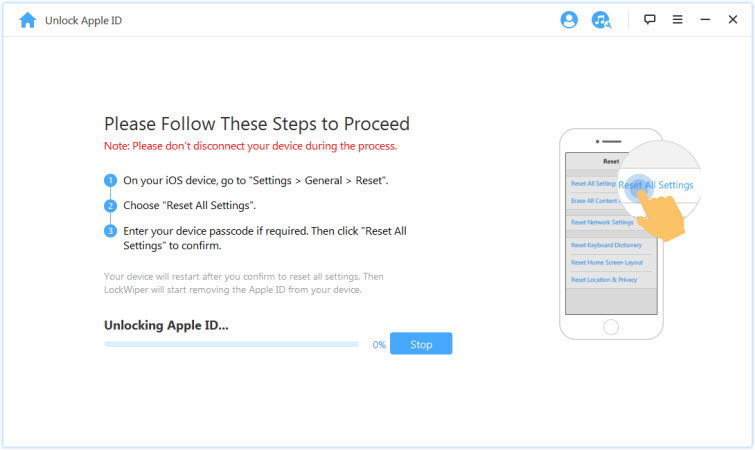
Kauj ruam 4 : Tsuas khaws cov cuab yeej txuas mus txog thaum cov txheej txheem ua tiav thiab iCloud account thiab Apple ID yuav tsis raug sau npe rau ntawm lub cuab yeej.

Part 3. Pib dua iPad tsis muaj kua ID Siv iTunes
Yog tias koj tau synced lub iPad nrog iTunes ua ntej, koj tuaj yeem siv iTunes rov pib dua lub cuab yeej los ntawm kev muab tso rau hauv hom rov qab. Thov xyuas kom meej tias Nrhiav Kuv iPad yog neeg xiam ntawm koj lub iPad, lossis koj yuav raug daig hauv Apple ID nkag mus tom qab rov pib dua. Nov yog yuav ua li cas:
Kauj ruam 1 : Txuas koj iPad rau lub computer siv ib tug xob laim USB cable thiab qhib iTunes.
Kauj ruam 2 : Muab lub iPad rau hauv hom rov qab siv cov txheej txheem hauv qab no:
- Rau iPads nrog Face ID - Nias thiab tuav lub hwj chim thiab ntim cia khawm kom txog thaum lub hwj chim tawm slider tshwm. Swb kom tua lub cuab yeej thiab tom qab ntawd tuav lub zog khawm thaum txuas lub cuab yeej mus rau lub computer kom txog thaum koj pom lub vijtsam rov qab hom.
- Rau iPads nrog lub tsev khawm - Nias thiab tuav lub hwj huam khawm kom txog thaum lub slider tshwm. Luag nws kom tua lub cuab yeej thiab tom qab ntawd tuav lub pob hauv tsev thaum txuas lub cuab yeej mus rau lub computer kom txog thaum koj pom lub vijtsam rov qab hom.
Kauj ruam 3 : Nyem rau ntawm "Restore" thaum cov kev xaiv tshwm nyob rau hauv iTunes thiab tos rau cov txheej txheem restore kom tiav.

Part 4. Txoj kev mus pib dua iPad yam tsis muaj kua ID
Yog tias Apple ID yog koj thiab koj tsuas yog tsis nco qab lo lus zais, koj tuaj yeem rov pib dua Apple ID password ntawm Apple lub vev xaib official. Txawm tias koj tsis nco qab Apple ID, koj tuaj yeem tau txais nws rov qab. Ua raws li cov kauj ruam yooj yim no los ua nws:
Kauj ruam 1 : Mus rau Apple ID lub vev xaib los ntawm txhua qhov browser. Nyem rau ntawm "Tsis nco qab Apple ID lossis password" mus txuas ntxiv.

Kauj ruam 2 : Sau koj Apple ID. Yog tias koj tsis paub, koj tuaj yeem pom nws hauv iPad Chaw, App Store lossis iTunes.

Kauj ruam 3 : Xaiv qhov kev xaiv rov qab uas koj xav siv thiab nyem "Txuas ntxiv".

Thaum koj ua tiav cov txheej txheem validation, lub iPad yuav rov pib dua thiab koj tuaj yeem kos npe nrog Apple ID password tshiab.
Xaus
Tam sim no koj tau kawm 3 txoj hauv kev yooj yim los pib dua lub iPad yam tsis muaj Apple ID password. Xaiv ib qho uas haum rau koj qhov xwm txheej zoo tshaj. Lub Hoobkas pib dua yuav lwv tag nrho cov ntaub ntawv thiab chaw ntawm koj lub iPad kiag li. Ua ntej ua qhov ntawd, peb xav kom koj thaub qab iPad cov ntaub ntawv siv iOS Cov ntaub ntawv thaub qab & Restore. Cov cuab yeej no yog lwm txoj hauv kev zoo rau iTunes, uas tuaj yeem pab koj thaub qab lub iPad hauv ib nias thiab koj tuaj yeem saib cov ntaub ntawv hauv thaub qab. Tom qab rov pib dua lub iPad, koj tuaj yeem xaiv cov ntaub ntawv los ntawm thaub qab.

