Contacts are an important part of your iPhone, which helps you stay in touch with family, friends, colleagues, and clients. That’s really a nightmare when lost all contacts on your iPhone. Actually, there are some common causes for iPhone contact disappearance issues:
- You or someone else has accidentally deleted contacts from your iPhone
- Lost contacts and other data on iPhone after updating to iOS 15
- Restore your iPhone to factory setting and all contacts disappeared
- Contacts were missing after jailbreaking your iPhone or iPad
- Contacts were lost when iPhone stuck in recovery mode
- iPhone was water damaged, smashed, crashed, etc.
How to retrieve contacts from iPhone? Don’t worry. This article will introduce three ways for you to get lost contacts back. Read on and find out the best solution for you.
Way 1. How to Restore Contacts on iPhone using iCloud
Go to iCloud.com and sign in with your Apple ID and password. Click “Contacts” and check if the lost contacts are still visible here. If yes, follow the steps below to restore contacts to your iPhone.
- On your iPhone, go to Settings > iCloud and turn off Contacts. When the popup message comes up, tap “Keep on My iPhone”.
- Then turn on Contacts again and tap “Merge”. Wait for a while, you’ll see the deleted contacts back on your iPhone.
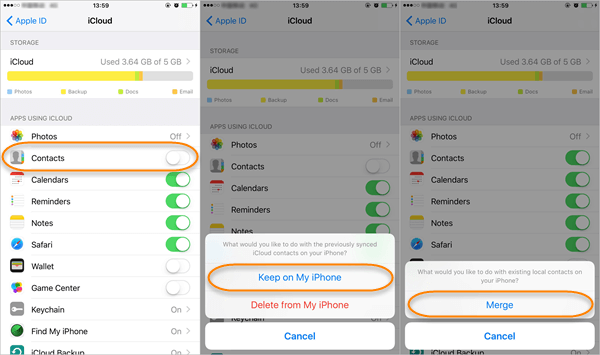
Way 2. How to Retrieve Contacts from iPhone through Google
If you are using Google Contacts or other Cloud services, and the deleted iPhone contacts are included in it, you can easily retrieve deleted contacts by setting your iPhone to sync with Google.
- On your iPhone, go to Settings > Contacts > Add Account.
- Choose “Google” or other Cloud services, and login in with your email and password.
- Switch the “Contacts” option to the open state and click “Save” to sync contacts to iPhone.
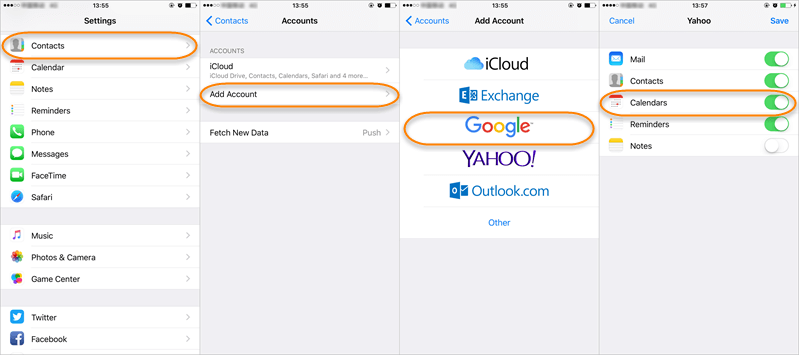
Way 3. How to Recover Deleted Contacts on iPhone without Backup
Yet another way to recover deleted contacts from iPhone is using third-party data recovery software, such as MobePas iPhone Data Recovery . It can help to recover deleted contacts from iPhone 13/13 Pro/13 Pro Max, iPhone 12, iPhone 11, iPhone XS, iPhone XS Max, iPhone XR, iPhone X, 8/8 Plus, 7/7 Plus, 6s/6s Plus, and iPad running on iOS 15. Besides, this software can retrieve deleted text messages from iPhone, photos, videos, notes, WhatsApp, Facebook messages, and more. And you can preview and selectively recover whatever you want.
Yesani Kwaulere Yesani Kwaulere
Here is the step by step guide:
Gawo 1 : Download and install the iPhone Contact Recovery software on your computer. Then run it and click “Recover from iOS Devices”.

Gawo 2 : Connect your iPhone to the computer using a USB cable and wait for the iPhone Recovery program to detect it.

Gawo 3 : In the next screen, choose “Contacts” or any other files you want to restore, then click on “Scan” to begin scanning and analyzing the device to find lost contacts.

Gawo 4 : After scanning, you can easily find and preview the found contacts. Then mark those you want and click “Recover to PC” to restore contacts to your iPhone or save them on the computer in XLSX/HTML/CSV file.

Immediately stop using your iPhone when contacts are lost. Any operation on the device can generate new data, which may overwrite your lost contacts and make them unrecoverable.

