As the world’s largest music streaming service provider, Spotify attracts over 385 million monthly active users, including 175 million paying subscribers. With Spotify, you can listen to music and play millions of songs and podcasts from all over the world no matter you are using a free account or subscribing to a premium plan.
However, by using a premium subscription, you can enjoy lots of features not available to those free users, including listening to nonstop Spotify music without ads and downloading Spotify music offline anywhere. For most users, the most important feature is Spotify offline listening. So, can you listen to Spotify offline without premium? Here we’ll talk about how to listen to Spotify offline without premium.
Part 1. Comparison between Music Converter and Premium Spotify Offline Listening
With a premium subscription, you can easily download your preferred songs for listening anywhere. But if you want to listen to Spotify offline without premium, you may need a Spotify downloader – MobePas Music Converter then you can also save offline Spotify songs. Here we’ve made a comparison between MobePas Music Converter and Premium Spotify offline listening. After that, you can continue to know how to use Spotify offline without a premium in detail.
| Listen to Spotify Offline with MobePas Music Converter | Listen to Spotify Offline with Premium | |
| Maximum songs for downloading | Unlimited | No more than 10,000 songs on each of up to 5 different devices |
| Who can enjoy this feature | For all Spotify users | For premium Spotify users only |
| Output audio quality | Lossless high-fidelity sound quality | Lossless high-fidelity sound quality |
| Supported devices | All devices | Sync to 5 different devices only |
| Supported players | All players | Spotify only |
| Success rate | The stable and high success rate | Some bugs and errors often occur |
| Price | $34.95 for a lifetime | $9.99/month |
Part 2. How to Use Spotify Offline without Premium
The feature of Offline Mode is only available to those users who are subscribing to the premium plan. However, there is still a way to help you in downloading Spotify music with a free account, then you are able to listen to Spotify music when you don’t have an internet connection. Now let’s check out how to play Spotify offline without premium.
What You Need: Spotify Offline without Premium
MobePas Music Converter is a professional and powerful music downloader and converter for all Spotify users. It can enable you to download any music, album, artist, playlist, or audiobook from Spotify. All the downloads can be saved into six popular audio formats, such as MP3, FLAC, WAV, M4A, M4B, and AAC.
As this program is designed with a concise interface, you can use it to download Spotify music with one click. What’s more, it can handle the conversion and download of Spotify music at a 5× faster speed. In addition, it can save Spotify music with lossless audio quality and ID3 tags after conversion.
Key Features of MobePas Music Converter
- Download Spotify playlists, songs, and albums with free accounts easily
- Convert Spotify music to MP3, WAV, FLAC, and other audio formats
- Keep Spotify music tracks with lossless audio quality and ID3 tags
- Remove ads and DRM protection from Spotify music at 5× faster speed
How to Download Spotify Music without Premium
To download Spotify music using MobePas Music Converter, you can follow the below steps. But first, you need to download and install MobePas Music Converter to your computer. Then start downloading Spotify songs.
Step 1. Select Spotify songs to download
Launch MobePas Music Converter on your computer, and then it will automatically load the Spotify app. Now go to browse your music library or search for music you want to download on Spotify. There are two methods for you to add Spotify music to the conversion list. You can drag and drop Spotify songs directly to the converter. Or you can copy and paste the Spotify music link into the search box on the converter.

Step 2. Set the output audio preferences
Then you can set the output audio parameters for Spotify music. To do that, you can click the menu bar and select the Preferences option. In the pop-up window, switch to the Convert tab, and then you can select the output formats, including MP3, AAC, M4A, M4B, FLAC, and WAV, from the drop-down menu. Otherwise, you can adjust the bit rate, sample rate, and channel according to your own demands.

Step 3. Start to download Spotify songs
Now you can use MobePas Music Converter to download Spotify music to your computer by clicking the Convert button. Wait for a while and MobePas Music Converter will save the converted music files to the default folder or the folder you appoint in advance. After conversion, you can click the Converted icon to browse the converted music in the history list. Or you can continue to click the Search icon to locate the folder.

How to Listen to Spotify Offline on the iPhone
If you want to enjoy offline Spotify music on your iPhone, you can transfer those downloaded Spotify songs to the device without limits. But before that, you need to upload Spotify music into the iTunes library.
For Mac users
Step 1. Connect your iPhone to a Mac and then open the Finder.
Step 2. In the Finder on your Mac, click the device in the Finder sidebar and then click Music.
Step 3. Select the Sync music onto your device checkbox to turn on syncing of your music.
Step 4. Click Selected playlists, artists, albums, and genres and select the music you want to sync then click Apply.

For PC users
Step 1. Connect your iPhone to a PC and then launch iTunes.
Step 2. In the iTunes app on your PC, click the Device button and then click Music.
Step 3. Go to tick the box next to the Selected playlists, artists, albums, and genres.
Step 4. After selecting the songs, click the Done button to sync your Spotify songs to the device.

How to Listen to Spotify Offline on the Android Phone
It’s pretty easy for Android users to transfer music files to their devices. You can directly copy and paste the download music files into the device.
Step 1. Use a USB cable to connect your Android phone to your computer.
Step 2. Create a new folder on your device for saving your Spotify songs.
Step 3. Locate the converted folder and then move those downloaded music files to the device.
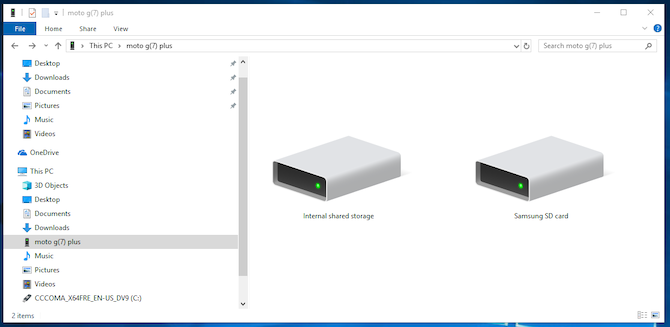
Part 3. How to Play Spotify Offline with Premium
To turn Offline Mode on, you can try to subscribe to any premium plan, including Premium, Family, and Duo. Before that, make sure that you’ve downloaded Spotify music to your library and then you can listen to Spotify offline on your device in Offline Mode. Here’s how to get offline Spotify music on your mobile device and computer.
What You Need to Know: Spotify Offline Listening
Spotify offline listening is a special feature only for premium users. By using this feature, you can take your music and podcasts anywhere your internet can’t go. You only need to download Spotify music in advance and then go to turn Offline Mode on in Spotify. However, this mode only allows the users to download no more than 10,000 songs on each of up to 5 different devices. Besides, you need to go online at least once every 30 days to keep your downloads.
How to Download Offline Spotify Music on Android/iOS
Those premium users can download albums, playlists, and podcasts to their mobile devices for offline listening. Here’s how to.
Step 1. Open Spotify and go to the album or playlist you want to download.
Step 2. Tap the Download arrow to download the songs to your device.
Step 3. Go back to the main interface and tap on the Settings icon.
Step 4. Scroll down to tap on Playback and switch Offline on.

How to Download Offline Spotify Music to PC/Mac
Also, you cannot download individual songs in Spotify for desktop. So, you can follow the below steps to download Spotify music on your computer.
Step 1. Run Spotify and search for and find the playlist you want to download.
Step 2. Select the playlist and switch Download on to download the whole playlist.
Step 3. Then click Spotify in the Apple menu at the top of the screen or click File in the Windows menu at the top of the screen.
Step 4. Select Offline Mode to start listening to Spotify offline.

Part 4. FAQs about Spotify Offline without Premium
Q1. Can you listen to Spotify offline without premium?
A: Sure. But you need to use a Spotify music downloader to download Spotify music to your device and then you can use any media player to listen to Spotify music.
Q2. How to enable Spotify Premium Offline Mode?
A: To enable Spotify Premium Offline Mode, you can download Spotify albums and playlists first. Then you can go to switch Offline Mode in Spotify on your device.
Q3. How do I get Spotify Premium APK?
A: If you want to download Spotify Premium APK, you need to find the Spotify APK file and then follow the on-screen instructions to complete the installation.
Q4. How to download Spotify songs offline without premium?
A: That’s pretty easy! You can use a third-party tool like MobePas Music Converter to download your liked songs to your device.
Conclusion
That’s all! Now you’ve known how to listen to Spotify music offline without premium. By using MobePas Music Converter, you can download individual songs or the whole album and playlist for offline listening. Otherwise, you can enable the Offline Mode with a premium subscription. You can benefit from each method as both of them has their advantages and disadvantages. For premium users, you can directly use the offline listening feature while those free users can take a Spotify downloader into the consideration.

