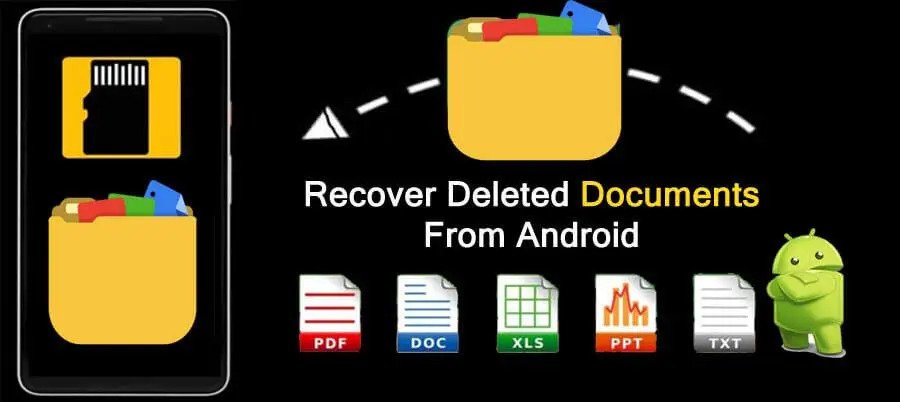Многи корисници Андроид-а воле да чувају вредне документе на Андроид уређајима, стога је важно осигурати сигурност докумената. Да ли сте икада имали искуство губитка важних докумената на свом Андроид мобилном телефону? Поуздан алат за опоравак докумената може вас држати подаље од овог ужасног искуства. Овај водич ће вам препоручити професионални и моћни Андроид Дата Рецовери софтвер.
Андроид Дата Рецовери нуди лак и ефикасан начин опоравка различитих врста података, као што су документи, фотографије, видео снимци, контакти, аудио записи, текстуалне поруке, евиденције позива и још много тога. Програм вам може помоћи да завршите посао опоравка Андроид докумената на безбедан начин. Подржава директно скенирање и преглед избрисаних или изгубљених података са Андроид телефона. Пре опоравка, можете да проверите и изаберете податке које желите да вратите.
Кључне карактеристике Андроид софтвера за опоравак података:
- Можете да вратите различите типове података и никада не преписујете тренутне податке на вашем Андроид уређају. Користи два различита начина опоравка за проналажење података и брз опоравак.
- Можете да прегледате избрисане Андроид податке који се могу опоравити пре опоравка без прављења резервних копија, селективно или потпуно опоравити податке који су вам потребни без утицаја на ваше тренутне податке.
- Може извући податке из мртве/покварене интерне меморије Самсунг телефона и поправити Андроид систем на нормалан, попут замрзнутог, срушеног, црног екрана, закључаног екрана.
- Нуди снажну сигурност, сви подаци се чувају само на вашем рачунару, тако да никада не морате да бринете о кршењу података.
- Изузетно једноставан за коришћење, лако можете да управљате њиме било да сте упознати са рачунаром.
Преузмите бесплатну пробну верзију Андроид Дата Рецовери-а на рачунар: верзија за Виндовс или Мац верзију. Сада пратите кораке да бисте опоравили избрисане или изгубљене документе на свом Андроид телефону.
Испробајте бесплатно Испробајте бесплатно
Кораци за скенирање и враћање изгубљених докумената са Андроид-а
Корак 1. Покрените Андроид програм за опоравак података на рачунару и изаберите опцију „Андроид Дата Рецовери“, а затим прикључите свој Андроид телефон на рачунар помоћу УСБ кабла.

Корак 2. Након што софтвер аутоматски препозна ваш Андроид уређај, од вас се тражи да омогућите УСБ отклањање грешака на андроиду.

Корак 3. Након укључивања УСБ отклањања грешака, софтвер ће од вас захтевати да изаберете тип података који желите да опоравите, означите „Документи“ и кликните на „Даље“ у интерфејсу.

Корак 4. Морате да кликнете на „Дозволи“ на свом Андроид телефону да бисте дали привилегију да дозволите програму да скенира избрисане датотеке, софтвер ће руонити ваш телефон. Ако то не успе, морате ручно да роотате свој Андроид телефон.
Корак 5. Након одабира и рутирања, софтвер ће почети да скенира ваш телефон, сачекајте неколико минута, завршиће скенирање, а затим можете погледати документ у резултату скенирања. Изаберите и означите шта желите да опоравите и додирните дугме „Опорави“ да бисте извезли документе на рачунар за употребу.

Испробајте бесплатно Испробајте бесплатно